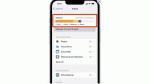Have you ever felt like your iCloud storage is bursting at the seams? Perhaps you feel like you're drowning in a sea of digital clutter, like Pattie in Rohnert Park, CA, who writes in, seeking advice on decluttering her iCloud.
Here's what she has to say.
"Kurt, Thanks for the tips you give in your newsletter. I have an iPhone 13 Pro and I’m wondering if there is a way to delete things from the cloud: such as movies you’ve watched or books that you’ve read. Things that you don’t need anymore. Thank you, Pattie"
Great question, Pattie. Along with the clutter, perhaps you've been storing some old photos, videos, or large files you no longer need. Or you may also be sick and tired of Apple constantly asking whether you'd like to pay to upgrade your iCloud storage.
iCloud storage plans are expensive. You may not want your photos, videos, and files stored on Apple's servers any longer and want to take back control. Whatever the case, we're here to walk you through some solutions so you can get your iCloud storage under control. But first, here's how to check to see how much storage you are using.
MORE: THE URGENT IPHONE WARNING YOU CAN’T AFFORD TO IGNORE
To see how much storage you have left in iCloud be sure to follow these steps.
Let's answer Pattie's question right off the bat. Here's how to purge your movie and book collections that you longer want, in order to free up some space.
Purging your books from iCloud not only frees up storage space but also declutters your digital library and ensures efficient access to your preferred content.
How to purge books from iCloud using iPhone
Say, "Ta-ta" to that clutter, and watch your iCloud storage breathe a sigh of relief.
MORE: 8 GREAT IPHONE ACCESSIBILITY TIPS TO MAKE LIFE EASIER
Now, let's tackle that mountain of photos and videos you may have in your iCloud. Dive into your Photos app, and say, "Sayonara" to those specific shots or videos you no longer want.
Note: If you have iCloud Photos turned on, deleting photos or videos from your iPhone will also delete them from iCloud Photos on all your devices.
Deleted files and photos often lurk like unwanted house guests in the Recently Deleted folder. Clear them out, and send them packing for good.
MORE: HOW TO SAFELY WIPE YOUR IPHONE CLEAN WHEN REPAIR ISN’T AN OPTION
Merging duplicate photos in your iPhone's photo library combines the highest-quality version and keeps that one in your library. The remaining duplicates are then moved to the Recently Deleted album.
If you are using an iPhone with iOS 16 or later, you can merge duplicate photos in the Photos app.
You'll also want to enable "Optimize iPhone Storage" in your iCloud settings for a space-saving boost. What this does is automatically manage the storage space used by your photos and videos. Full-resolution versions will be stored in iCloud, while smaller, compressed versions will be saved on your device to save space. If you need to access the full-resolution version of a photo or video, it will be downloaded from iCloud automatically.
GENIUS HIDDEN HACK TO STOP SOMEONE FROM SNOOPING ON YOUR IPHONE MESSAGES
iCloud backups can save the day, yet they can also hog precious storage. Take a moment to review your backup list, and wave goodbye to any relics from devices past. You'll feel like you just dropped digital baggage.
Remember to only delete backups of devices that you no longer use or need. It's always a good idea to keep backups of your current devices in case of data loss or device failure.
To learn how to back up and restore your mobile device the right way, head over to Cyberguy.com/MobileBackup
Doing an app data audit can help you determine how apps and features on your iPhone sync with iCloud. Some apps have a habit of storing data in iCloud like it's their own little storage locker. Some apps that use iCloud are Photos, iCloud Drive, Mail, Passwords, Notes, Messages, Health, Contacts, Calendar, Reminders, Safari, Find My, News and Stocks. To free up some space and keep things organized, head over to your iCloud settings, and look at the list of apps using iCloud storage. You might find that some apps use way more storage than you thought.
If you are no longer using certain apps, it is generally a good idea to remove them from your device. This can help free up storage space and reduce the number of apps that have access to your data. Also, removing unused apps can make it easier to manage the apps that you do use, and reduce clutter on your home screen and app drawer.
MORE: DON’T PANIC: HERE’S WHAT TO DO IF APPLE THREATENS TO DELETE YOUR IPHONE PHOTOS
Tidying up your iCloud storage doesn't have to be a headache. Just take a moment to check out how you're using your storage, get rid of those old backups, and clean up your photo and video library. You'll be able to make the most of the storage you've got without shelling out for an upgrade. Trust me, your digital life will feel way more organized.
What other tips and tricks have you found helpful in managing your iCloud storage and decluttering your digital life? Let us know by writing us at Cyberguy.com/Contact.
For more of my security alerts, subscribe to my free CyberGuy Report Newsletter by heading to Cyberguy.com/Newsletter
Copyright 2023 CyberGuy.com. All rights reserved.